Como instalar
Como instalar a integração WBudget - Bling (ERP)
O Bling é uma solução ERP que ajuda empresas a facilitar a emissão de notas fiscais e boletos, proporcionando integrações com as principais plataformas de e-commerce e marketplaces do mercado brasileiro.WBudget é muito simples, pois o processo é automatizado e baseia-se na API aberta fornecida pelo Bling.
1) Acesse a opção Configurações > Integrações no menu principal do WBudget
Observação importante: na série de artigos de ajuda da integração WBudget - Bling, utilizamos uma conta plano Niquel completamente limpa. Nesta modalidade de assinatura gratuita, o(a) usuário(a) do sistema WBudget (assinante dos planos Ouro ou Diamante) pode sincronizar dados entre os dois sistemas sem limitações. No entanto, caso você seja assinante do plano Diamante e queira uma melhor experiência multiusuário, sugerimos uma possuir assinatura Bling a partir do plano Cromo.
Desça a barra de rolagem até encontrar a opção Bling na tela de instação de integrações do WBudget e, em seguida, clique em instalar.
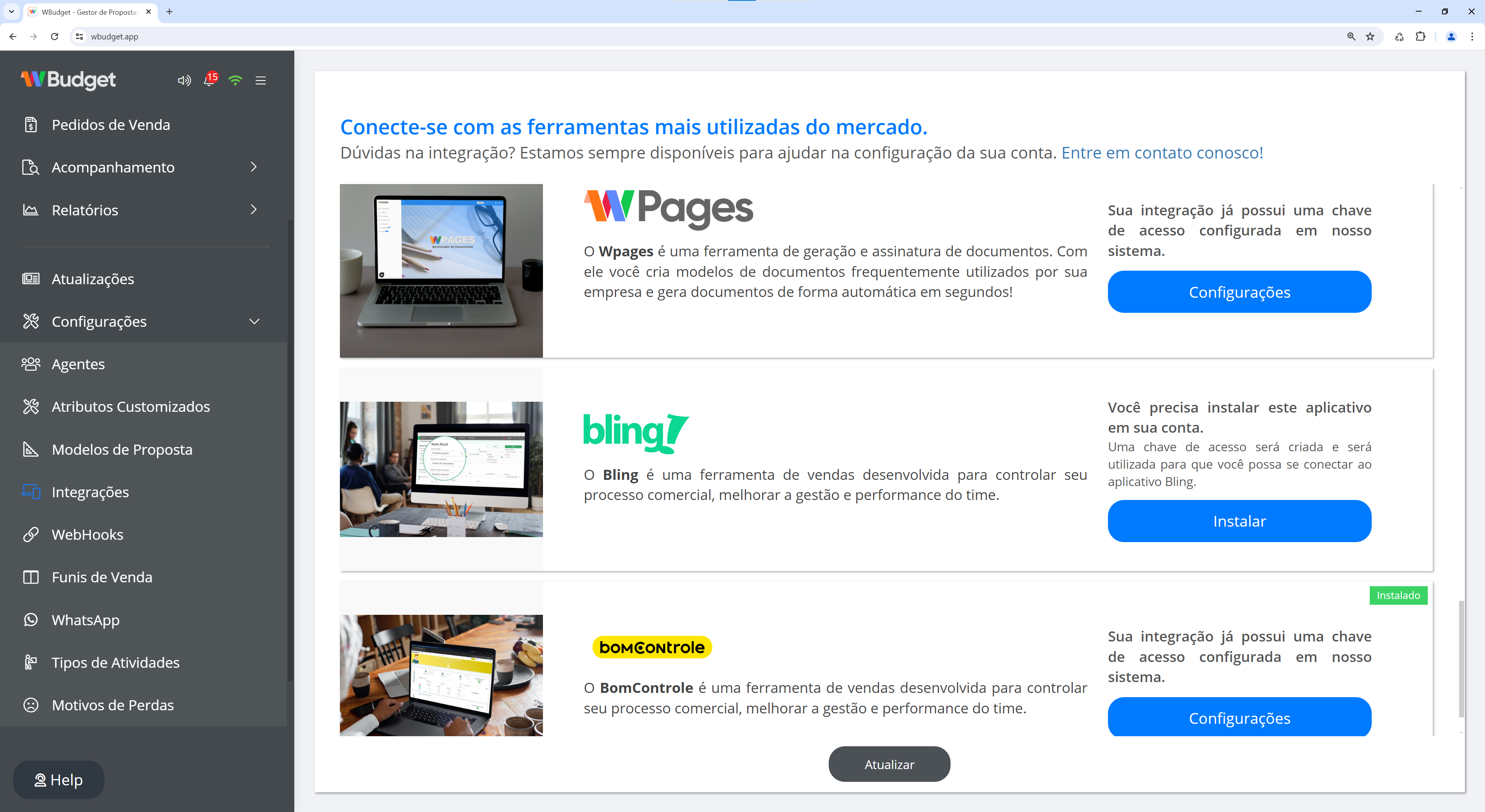
2) Insira seus dados de autenticação da sua conta Bling
Assim que clicar em instalar, uma janela popup será aberta solicitando os dados de autenticação da sua conta Bling.
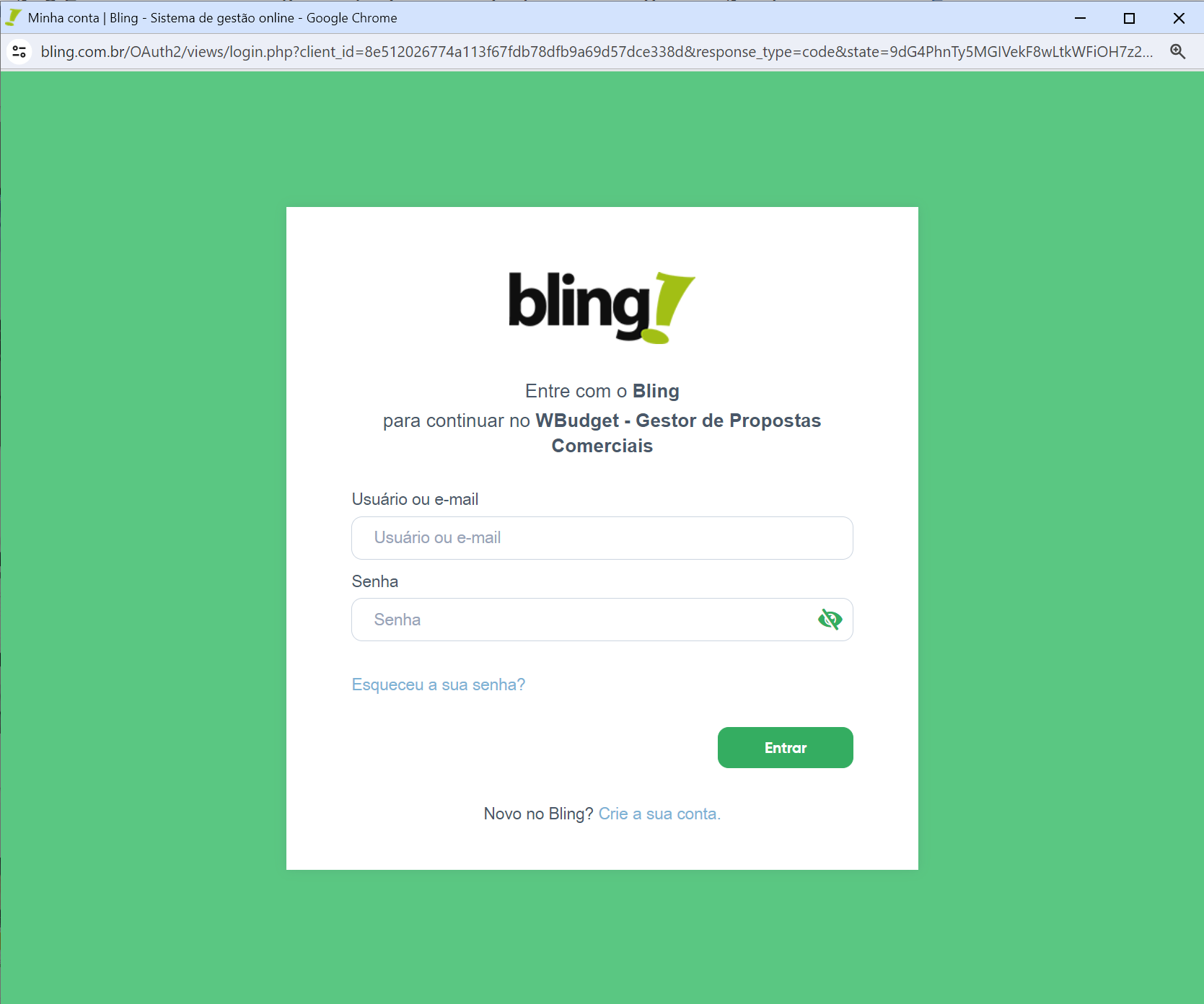
Confirmados os dados, você será direcionado para uma tela de confirmação dos dados a serem sincronizados entre os dois sistemas.
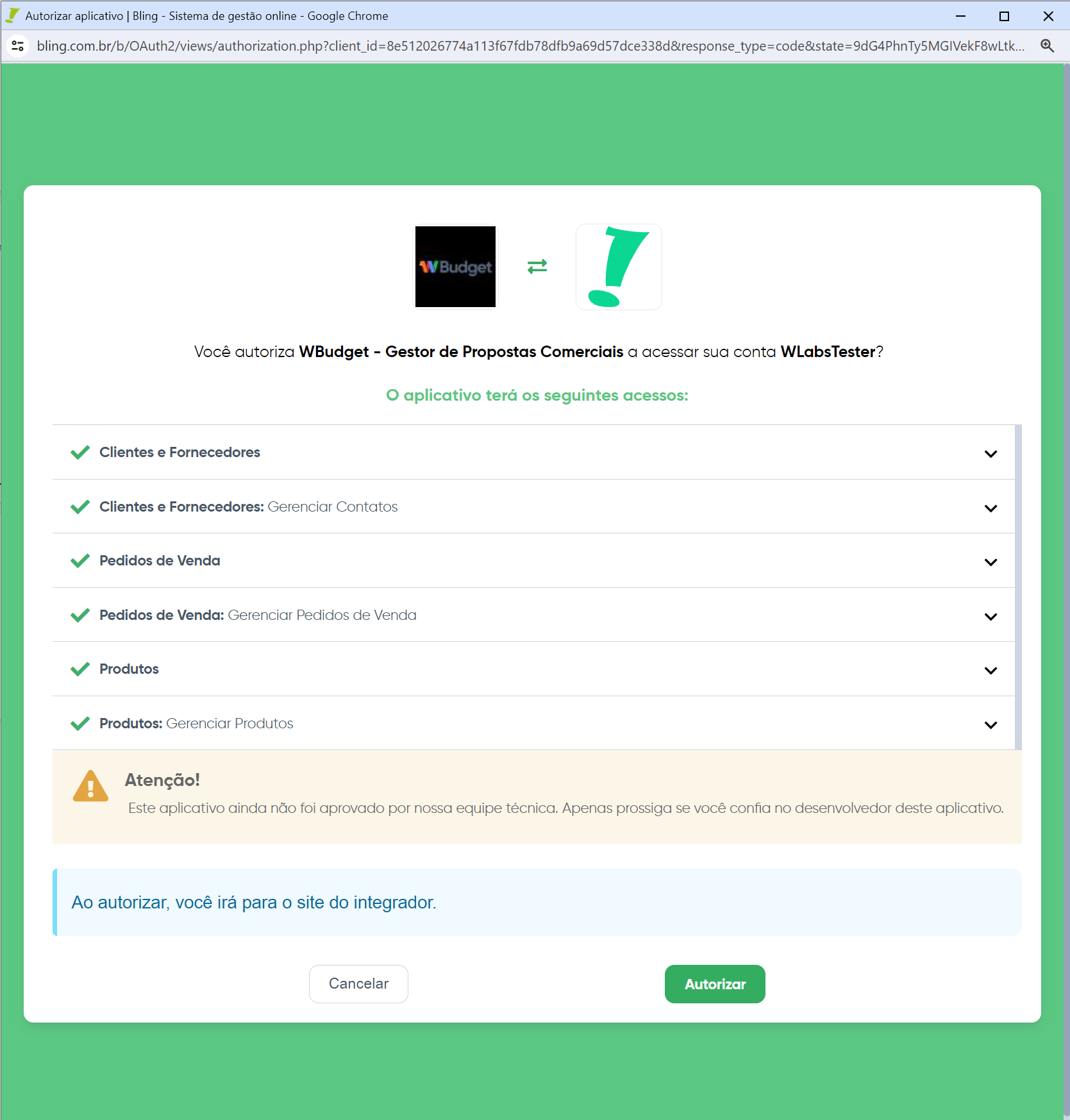
Uma vez autorizada a integração, a mensagem de sucesso é exibida logo em seguida.
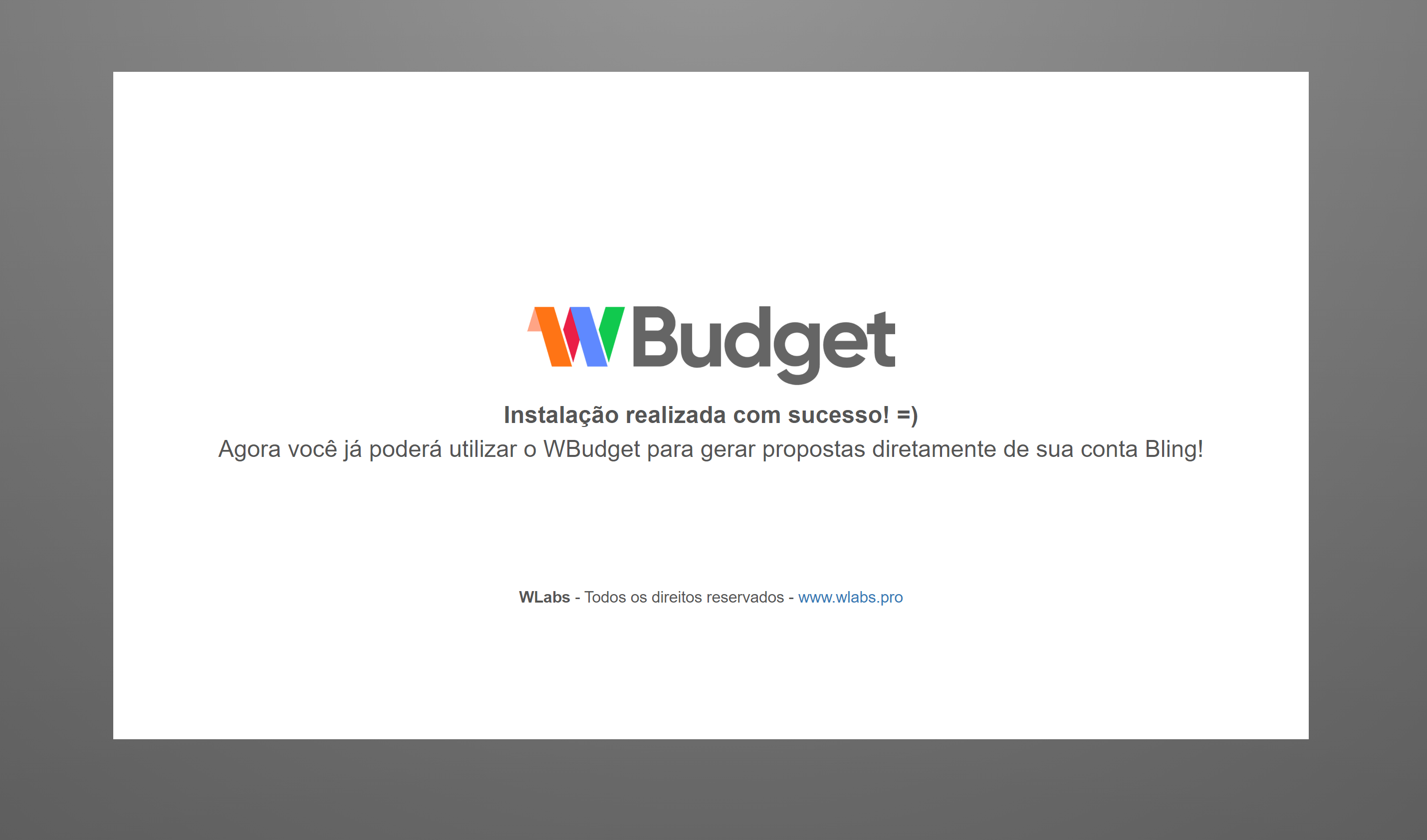
Após a finalização da instalação, recomendamos reiniciar oWBudget (através da opção Sistema Reiniciar no menu principal) para que os botões de ação relativos à integração estejam disponíveis.
3) E agora? Como trabalhar com a integração?
Uma vez que a integração esteja instalada, você poderá importar informações de clientes e de produtos e serviços salvos em sua conta Bling e poderá criar/editar pedidos de venda no Bling a partir de propostas emitidas no WBudget.
